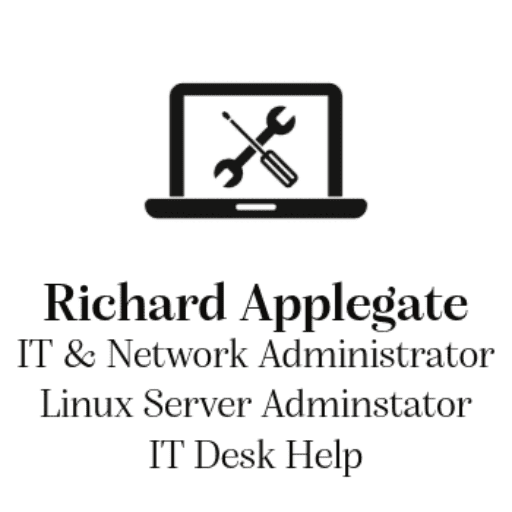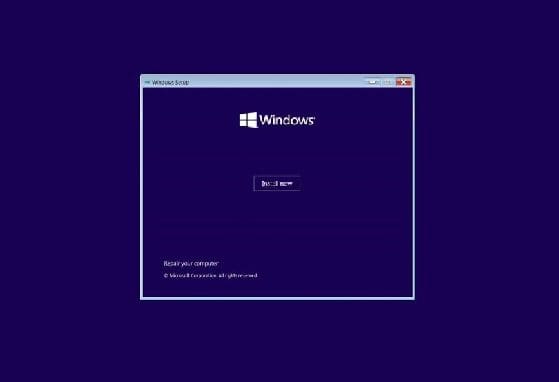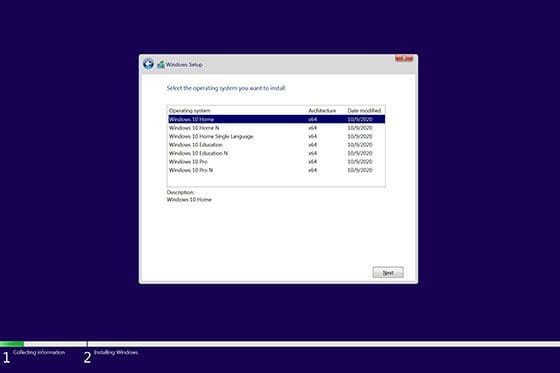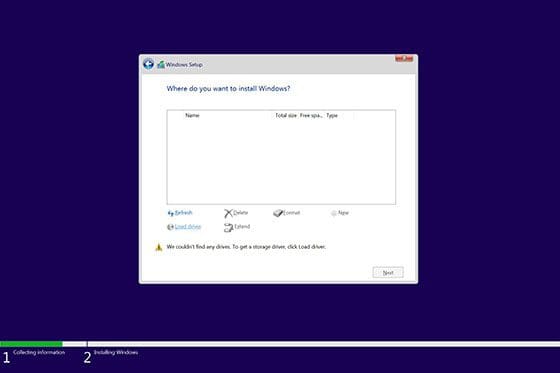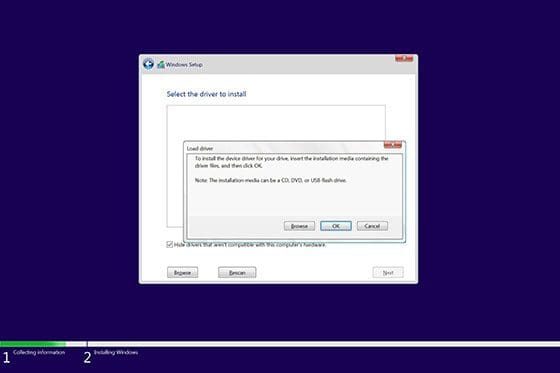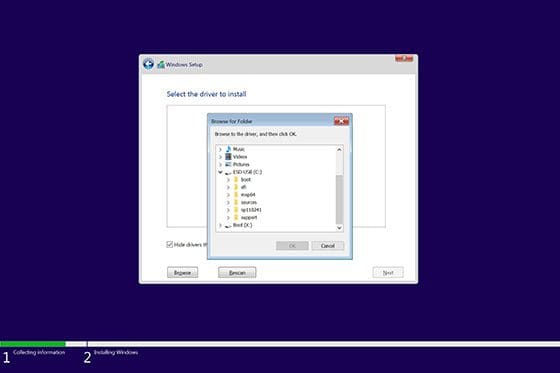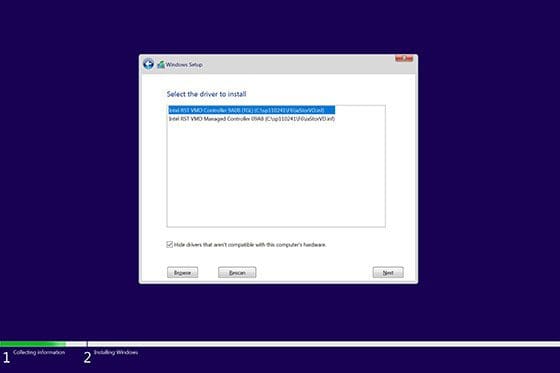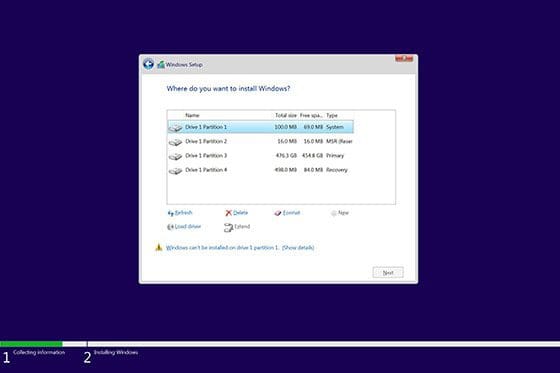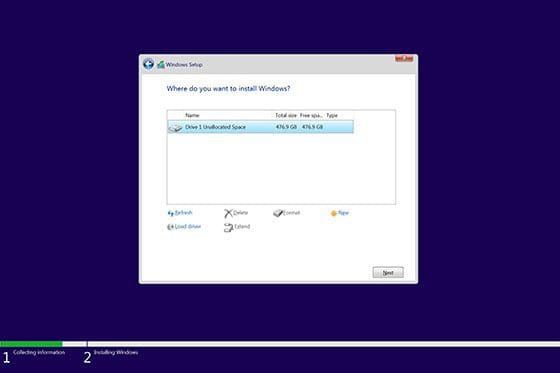1. Extract the Intel Rapid Storage Technology drivers to the USB flash drive
Download Intel Rapid Storage Technology (IRST) drivers from the HP Software and Drivers webpage and extract them to the USB flash drive.
- Go to Download this Intel Rapid Storage Technology for this specific 16-d0013dx
- Copy and paste the downloaded .exe file to the USB flash drive that you are going to use to install Windows 10.
- We have to use another Windows PC to get the extract file to run the SP147234, then it will fail on another PC because the other PC wasn’t the same model. Move the file C:SWSetup to the flash drive with the Windows 10 installation.
2. Install Windows 10 from the USB flash drive
Load the missing storage driver, and then install Windows 10.
- Insert the Windows installation USB flash drive into the computer.
- Select the language and keyboard layout, and then click Next.
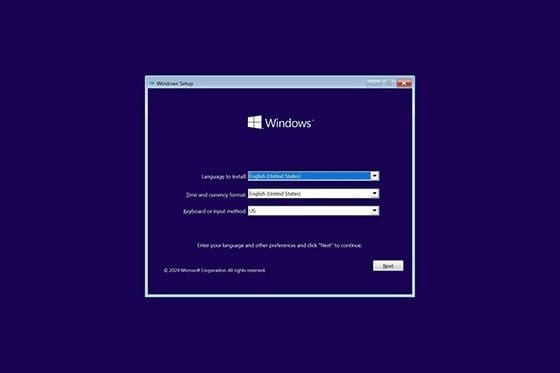
- Click Install now.

- If requested, enter your Windows product key, and then click Next. If Windows was previously activated, skip this step.
- Select the edition of the operating system to install, and then click Next.

- Select I accept the license terms, and then click Next.
- Click Load driver.

- Click Browse to navigate to the location of the driver.

- Navigate to the sp147234 folder where the IRST driver was downloaded, and then expand it.

- Click the F6 folder, and then click OK.

- Select either driver option in the list, and then click Next.

- The drive is displayed.

- Click Format to format the drive, and then click Next to start the Windows installation.

Continue through the installation procedure until the installation is complete.