Log in to your Comcast Business Account.
https://business.comcast.com/connectivity/internetdashboard/
After you log in, go to the correct location to update your internet. Scrolling down to Subscribed Services ⇾ SecuirtyEdge.
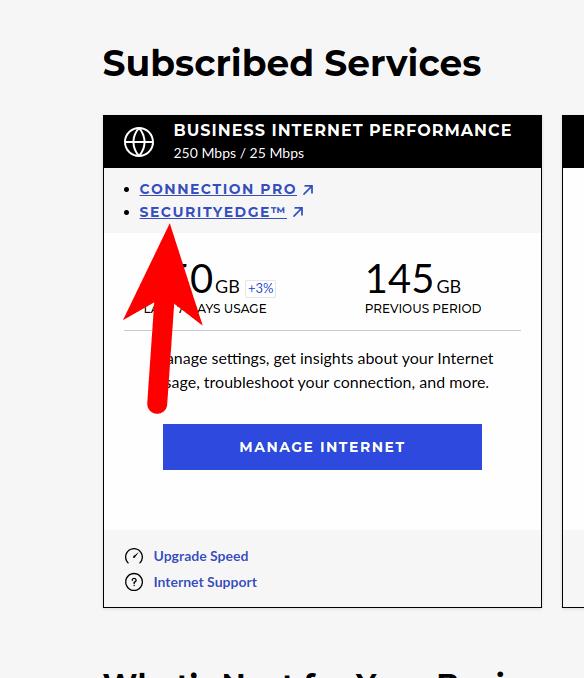
After you click that SecuirtyEdge(https://securityedge.comcast.com/#home)
You can go over to the Block and Allow list.
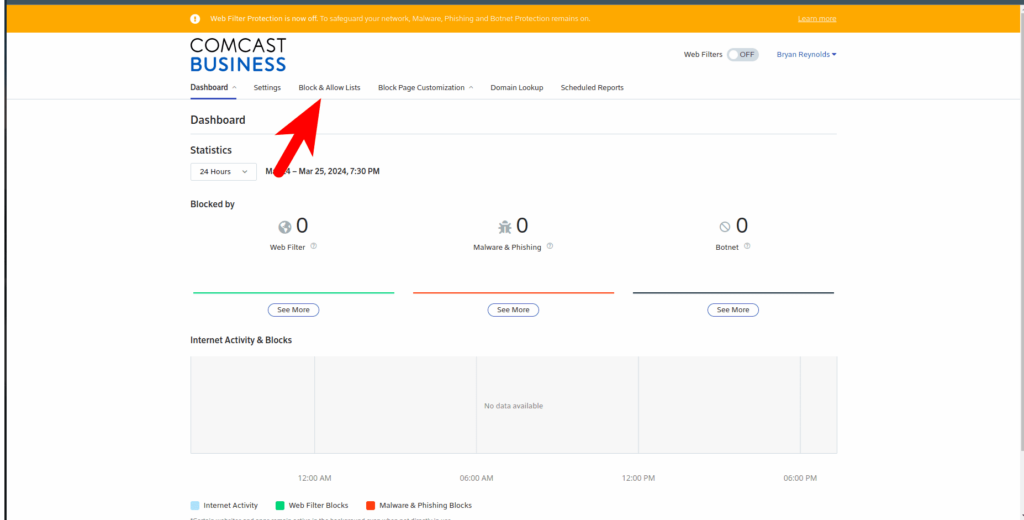
Place your website into the Check URL text box and then click Check.
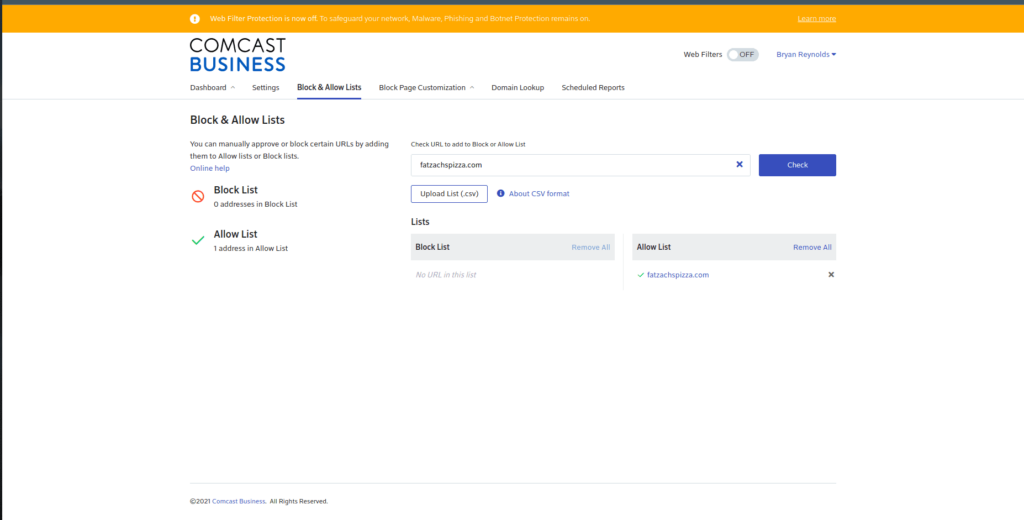
Make sure that you click allow, so we can access your site from your stores or office.
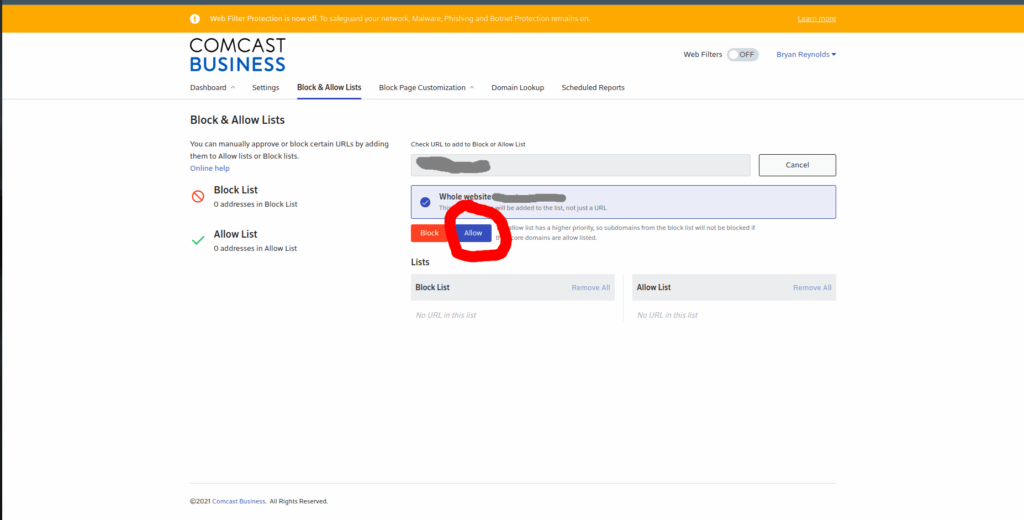
After you publish and save, it will take about 30 min for your store’s or office’s modem to update, and then it will unblock/SSL invalid won’t show that anymore.
If you still face the issue, I am happy to swing by and work that out for you to get it to success on the website for every customer view..
Leave a Reply