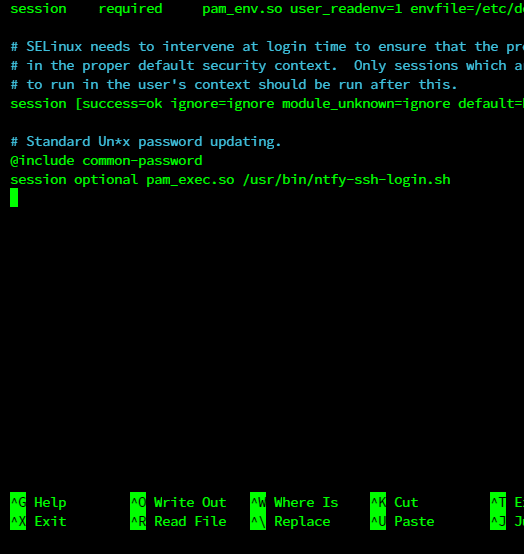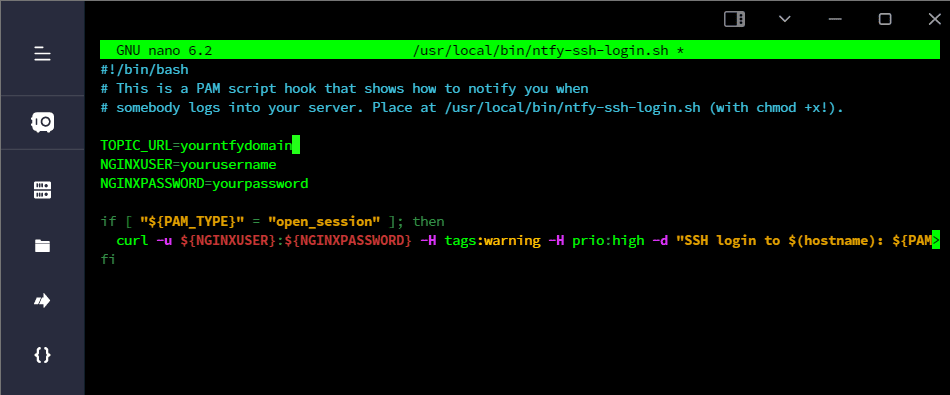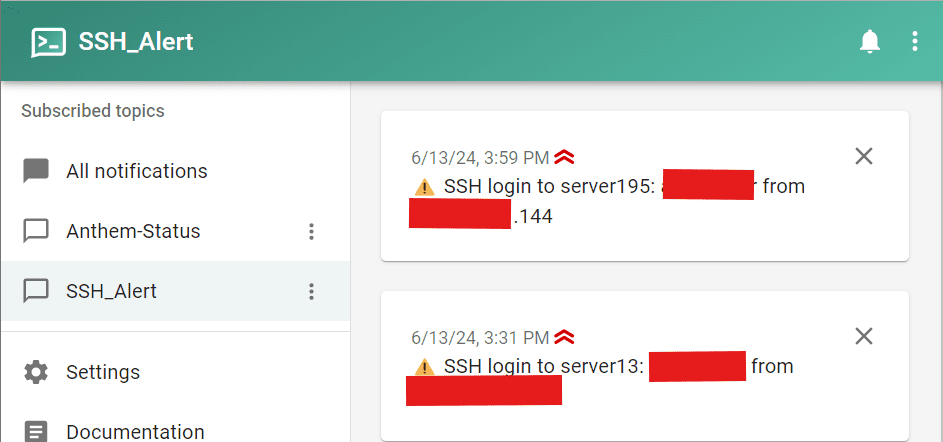Maintaining Docker containers is easy—in theory. In practice, keeping your stack up-to-date with the latest images can be tedious and time-consuming. Here’s a solution: Watchtower can update containers automatically, and with Ntfy, you get real-time notifications right on your phone or desktop whenever an update occurs!
Best of all: you can set it all up through Portainer’s GUI. In this tutorial, I’ll walk you through a complete setup: no command line required.
Why automate Docker updates?
Manual container updates aren’t just inconvenient, they can lead to missed security patches and downtime. Watchtower eliminates this pain, pulling new images and restarting containers automatically, all on a schedule you control.
But automation can be a little scary—how do you know what’s happening? That’s where Ntfy comes in. With just a few lines of configuration, Watchtower can send push notifications to your phone or browser. You’re always in the loop, wherever you are.
What you need
- Docker running on your server.
- Portainer set up for easy container management.
- (Optional) Ntfy self-hosted or use ntfy.sh free public service.
Step 1: Pick (or create) your ntfy topic
Think of a topic as a notification channel. For this setup, I’ll use watchtower-notify as my topic. You can pick whatever you like. If you want privacy, choose a hard-to-guess topic or set up authentication (see ntfy docs).
Step 2: Build your Watchtower stack
In Portainer:
- Go to “Stacks” and click “Add Stack”.
- Give your stack a name, e.g.,
watchtower. - Enter the following Docker Compose configuration, replacing the topic with yours:
yaml version: "3" services: watchtower: image: containrrr/watchtower container_name: watchtower restart: unless-stopped environment: - WATCHTOWER_WATCHDOG=true - WATCHTOWER_CLEANUP=true - WATCHTOWER_NOTIFICATIONS=ntfy - WATCHTOWER_NOTIFICATION_NTFY_TOPIC=watchtower-notify - WATCHTOWER_NOTIFICATION_NTFY_URL=https://ntfy.sh volumes: - /var/run/docker.sock:/var/run/docker.sock
- If using a private ntfy topic with token:
Add- WATCHTOWER_NOTIFICATION_NTFY_TOKEN=your-ntfy-token
underenvironment.
- Click Deploy the stack.
Step 3: Subscribe to your notifications
You’re almost done! To receive updates:
- On your phone: Install the Ntfy app (iOS or Android), and subscribe to your topic, e.g.
watchtower-notify. - In your browser: Visit ntfy.sh/your-topic-name.
When Watchtower pulls an updated image and restarts your containers, you’ll get a message right away!
What does a notification look like?
Example:
watchtower
The container xyz was updated and restarted.
You can fine-tune both your notification topic and Watchtower’s update schedule in your docker-compose.yml file.
Extras and Security
- Self-host ntfy for privacy (ntfy docs). Then change
WATCHTOWER_NOTIFICATION_NTFY_URLin your stack. - Keep your topic secret (long random strings) or enable access control.
- Use Watchtower’s environment variables to control its behavior (e.g., update interval, target containers, etc).
Conclusion
With Watchtower, Docker containers stay up-to-date, and with Ntfy, you’re always up-to-speed on every change. Combine both with Portainer’s user-friendly interface, and managing containers becomes almost effortless.
Did you try it? Have tips or questions? Let me know in the comments!
Resources:
Happy automating! 🚀