My goal to make my Nextcloud to become Google Workspace because my goal is our data most important to privacy with our data sensitive. And I would like to purchase free instead of paid Google Workspace because we have our server, and we use it for IT documents and resources.
So, you need to make sure nginx proxy manger and Portainer Up running before we start this.
We do not need to create a network because we already did created with nginx proxy manager (nginx)
Portainer sites → login admin account → stacks → add stacks
version: '2'
services:
applegateoffice:
container_name: collabora
image: collabora/code:latest
restart: always
expose:
- 9980
cap_add:
- MKNOD
networks:
- nginx
environment:
- username=yourusername
- password=yourpassword
- aliasgroup1=https://yoursubdomain.yourdomain.io
- aliasgroup2=https://yoursubdomain.yourdomain.io
- extra_params=--o:net.proto=IPv4
networks:
nginx:
external: trueStart the deployment and go to nginx proxy manager to add proxy host detail.
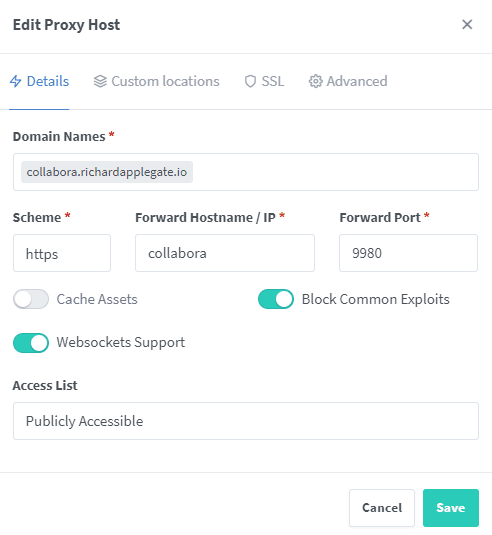
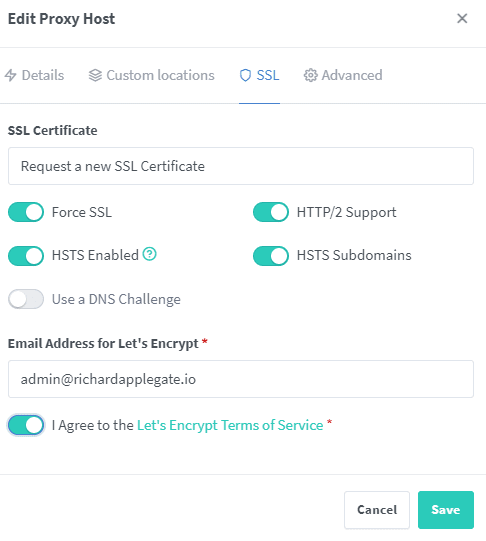
Advanced Custom Nginx Configuration
# static files
location ^~ /loleaflet {
proxy_pass $forward_scheme://$server:$port;
proxy_set_header Host $http_host;
}
# WOPI discovery URL
location ^~ /hosting/discovery {
proxy_pass $forward_scheme://$server:$port;
proxy_set_header Host $http_host;
}
# main websocket
location ~ ^/lool/(.*)/ws$ {
proxy_set_header Upgrade $http_upgrade;
proxy_set_header Connection "upgrade";
proxy_http_version 1.1;
proxy_pass $forward_scheme://$server:$port;
proxy_set_header Host $http_host;
proxy_read_timeout 36000s;
}
# download, presentation and image upload
location ~ ^/lool {
proxy_pass $forward_scheme://$server:$port;
proxy_set_header Host $http_host;
}
# Admin Console websocket
location ^~ /lool/adminws {
proxy_set_header Upgrade $http_upgrade;
proxy_set_header Connection "upgrade";
proxy_http_version 1.1;
proxy_pass $forward_scheme://$server:$port;
proxy_set_header Host $http_host;
proxy_read_timeout 36000s;
}Once the configuration has been saved, proceed to open the newly created domain.

Now we go over the Nextcloud

Save and your sites are now in collaboration with the office.