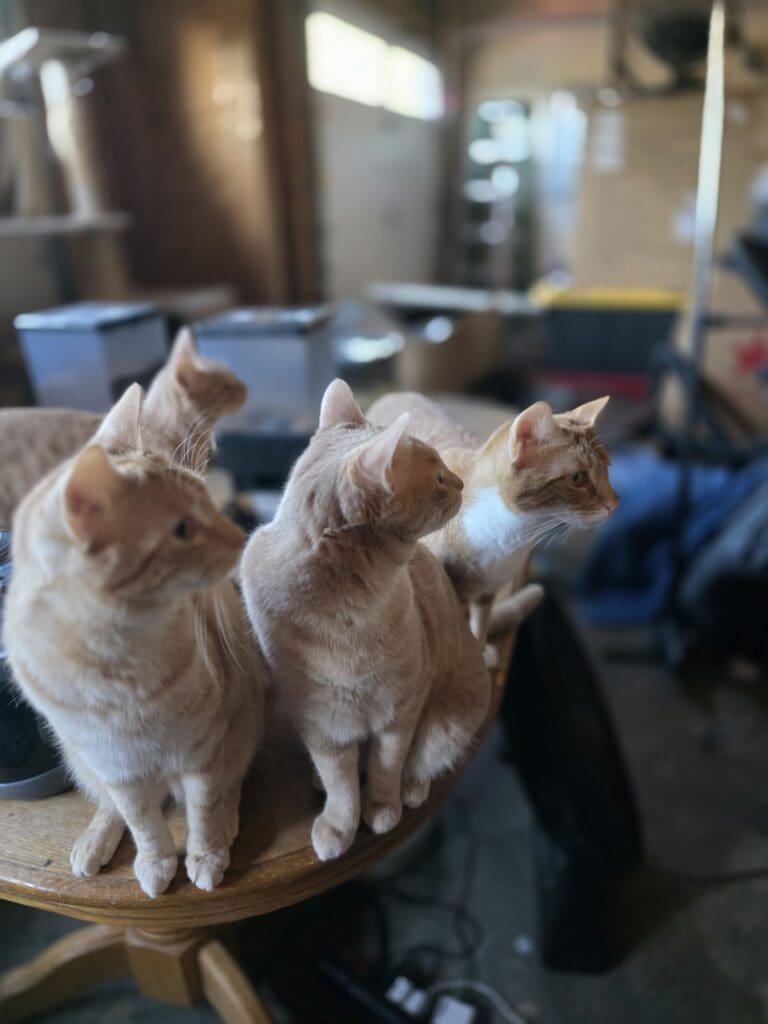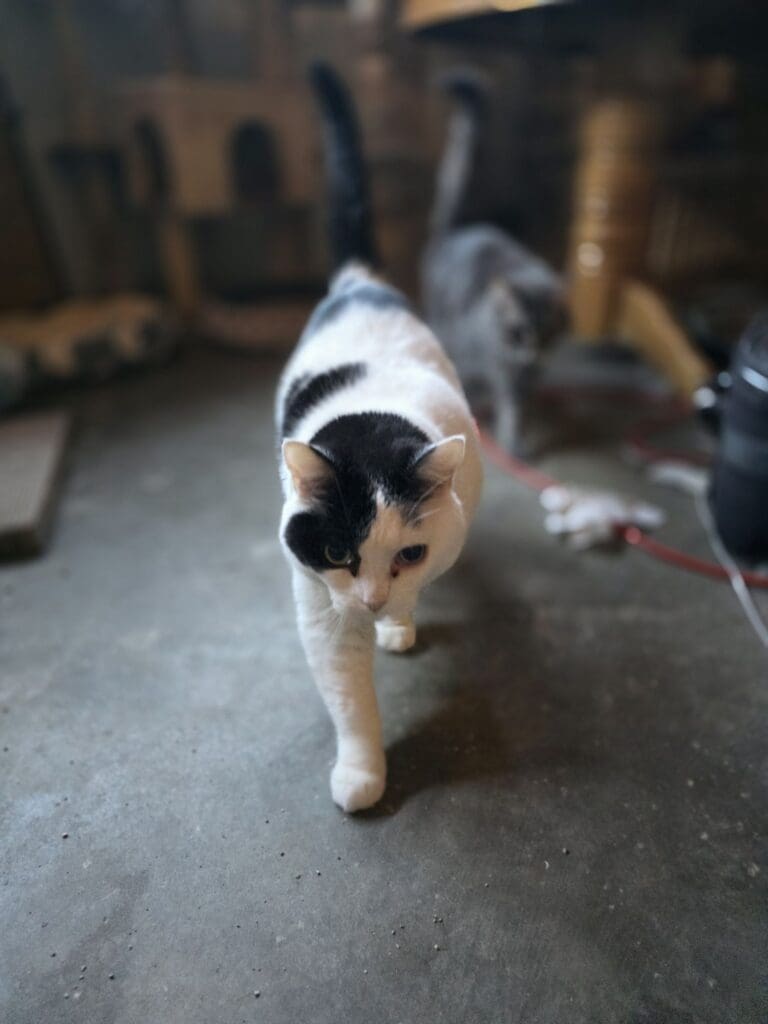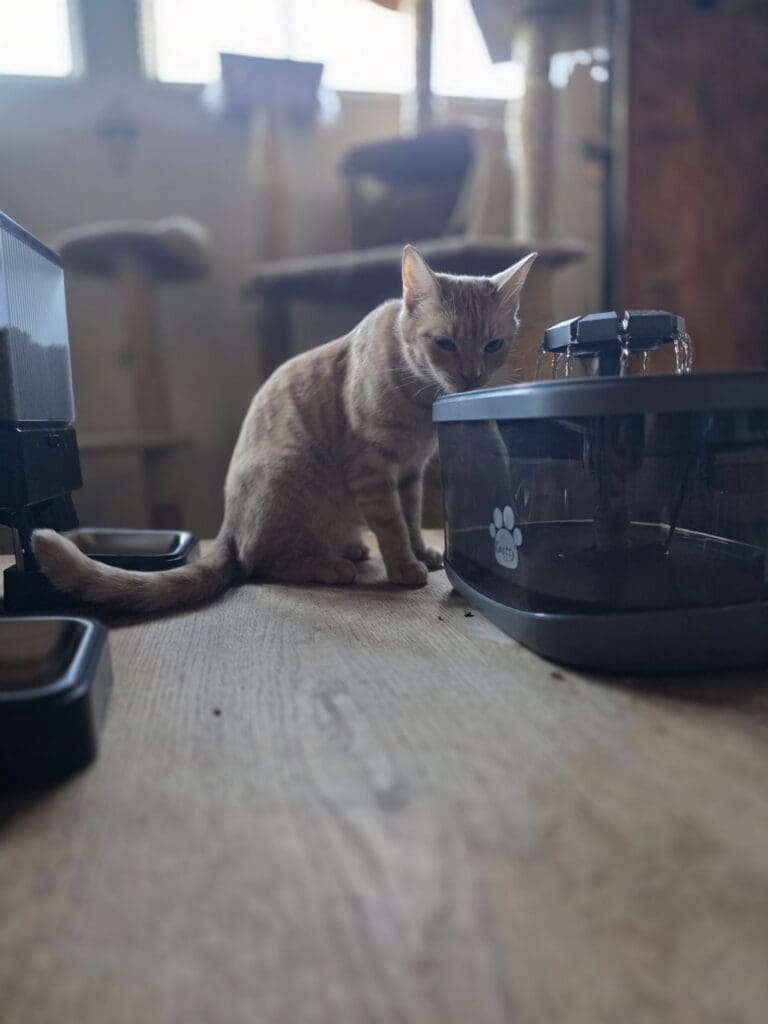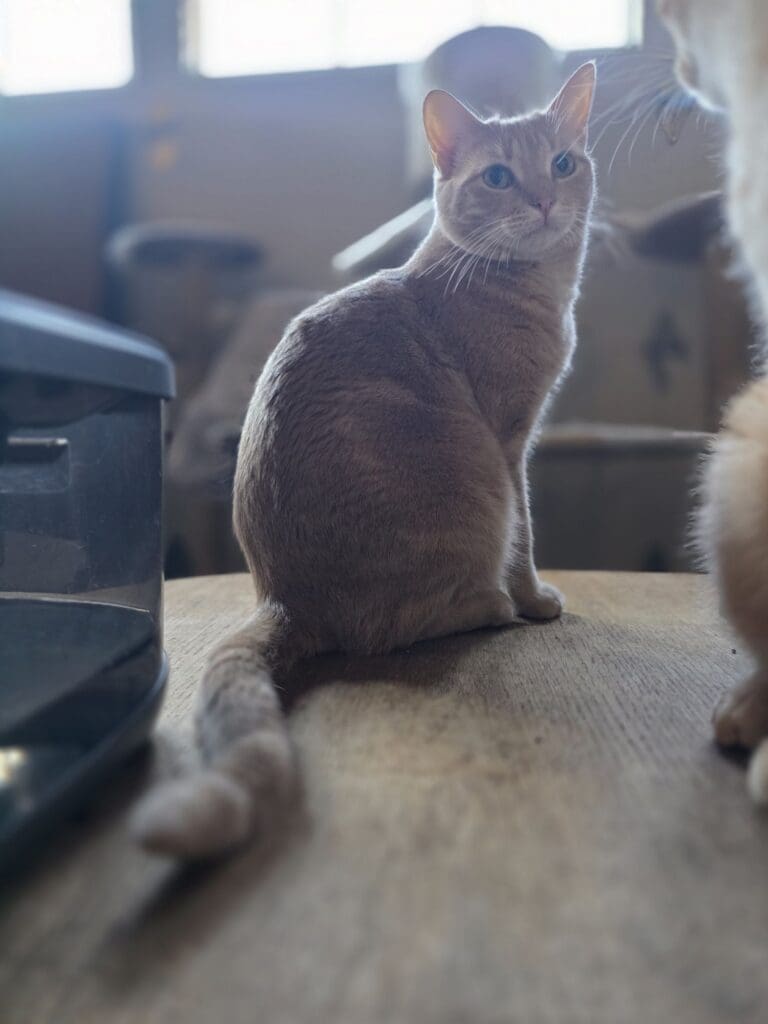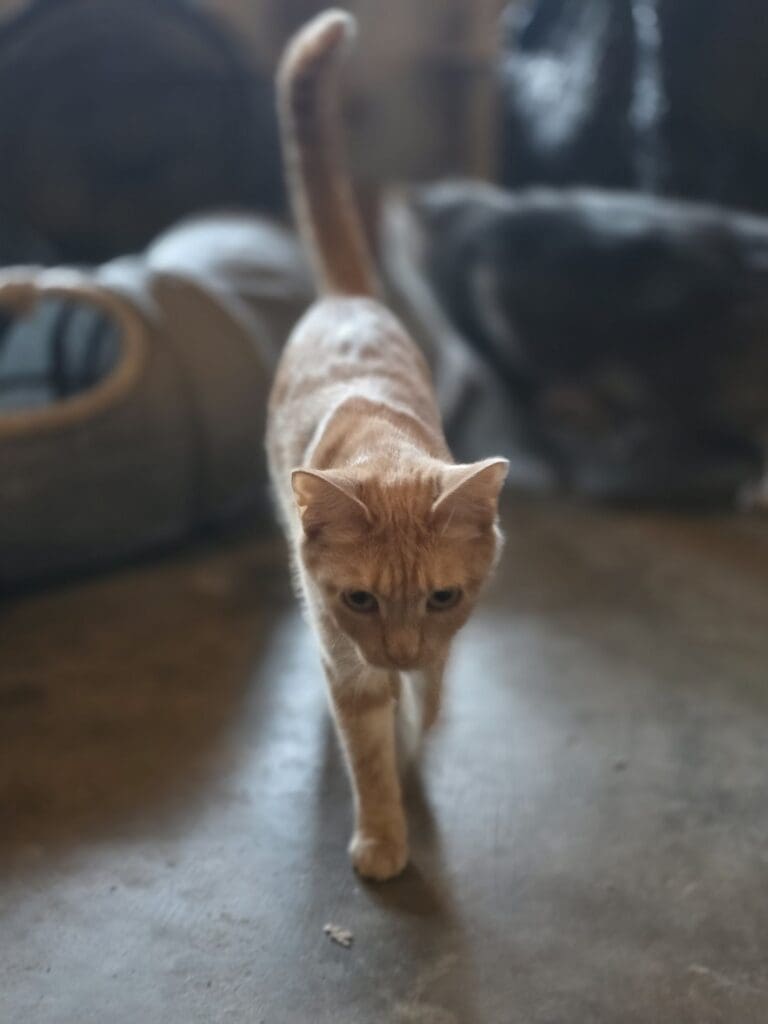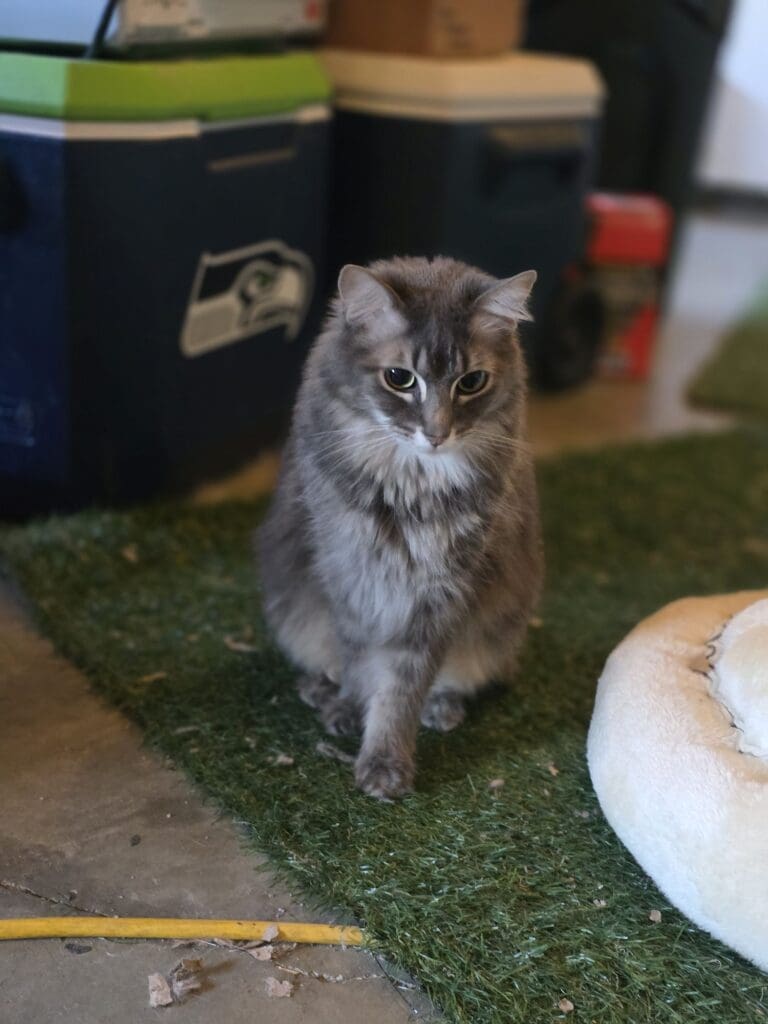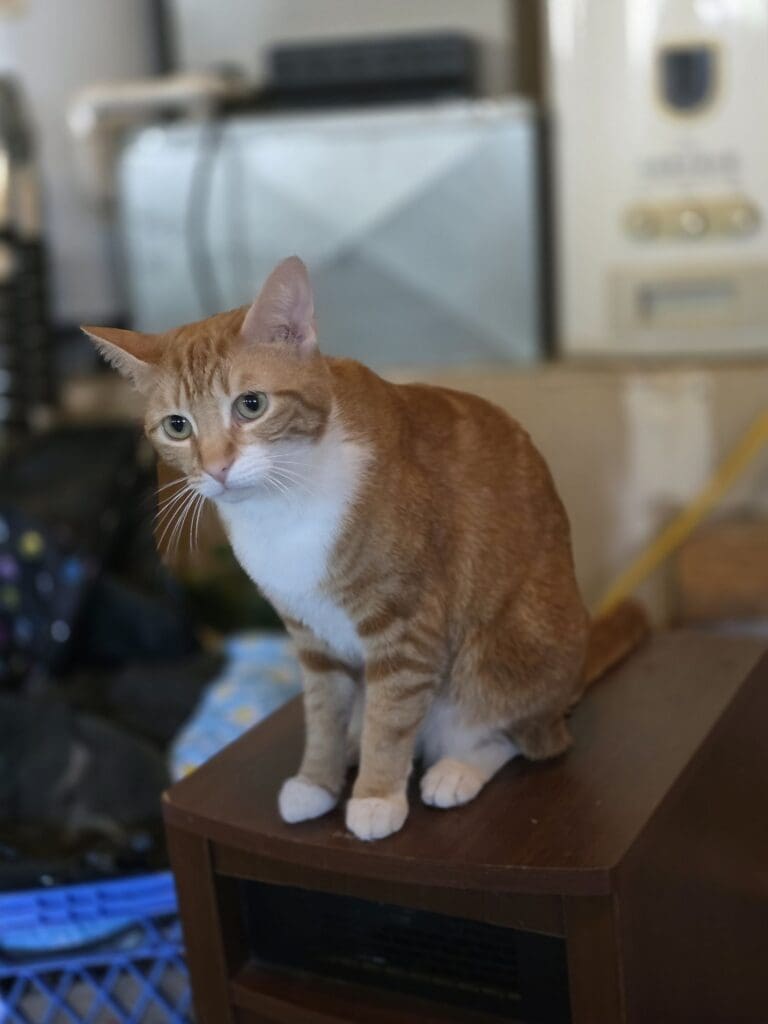How to Force Restart Your iPad (Hard Reset)
A force restart solves minor glitches without deleting data.
For iPads without a Home Button (Face ID models):
- Press and quickly release Volume Up.
- Press and quickly release Volume Down.
- Hold the Top button until the Apple logo shows up.
For iPads with a Home Button:
- Hold down the Home button and the Top/Side button simultaneously until the Apple logo appears.
How to Recover Your iPad Using iTunes (Recovery Mode)
Step 1: Open iTunes or Finder
- Install the latest iTunes or use Finder (macOS Catalina and newer).
Step 2: Enter Recovery Mode
- Connect your iPad to your computer.
- Face ID iPads: Quickly press Volume Up, then Volume Down, hold the Top button until recovery mode appears.
- Home Button iPads: Press and hold Home + Top/Side buttons until recovery mode screen appears.
Step 3: Update or Restore via iTunes/Finder
When prompted in iTunes or Finder, choose:
- Update to reinstall iOS without data loss.
- Restore to erase your iPad and install the latest iOS.
⚠️ Important: Restoring erases all data unless you’ve previously made a backup.
Step 4: Set Up Your iPad
Restore your data from iTunes or iCloud if a backup exists.
Follow on-screen instructions on your iPad after restoring/updating.
Helpful Tips
- Ensure your computer has internet access during recovery.
- Keep your iPad connected throughout the process.
- If recovery mode exits prematurely, repeat the steps to enter it again.
Need help backing up your iPad or troubleshooting further? Feel free to reach out!