This command line can be used to look up the operating system.
The command is here.
hostnamectlThis command line can be used to look up the operating system.
The command is here.
hostnamectlMaintaining Docker containers is easy—in theory. In practice, keeping your stack up-to-date with the latest images can be tedious and time-consuming. Here’s a solution: Watchtower can update containers automatically, and with Ntfy, you get real-time notifications right on your phone or desktop whenever an update occurs!
Best of all: you can set it all up through Portainer’s GUI. In this tutorial, I’ll walk you through a complete setup: no command line required.
Manual container updates aren’t just inconvenient, they can lead to missed security patches and downtime. Watchtower eliminates this pain, pulling new images and restarting containers automatically, all on a schedule you control.
But automation can be a little scary—how do you know what’s happening? That’s where Ntfy comes in. With just a few lines of configuration, Watchtower can send push notifications to your phone or browser. You’re always in the loop, wherever you are.
Think of a topic as a notification channel. For this setup, I’ll use watchtower-notify as my topic. You can pick whatever you like. If you want privacy, choose a hard-to-guess topic or set up authentication (see ntfy docs).
In Portainer:
watchtower.yaml version: "3" services: watchtower: image: containrrr/watchtower container_name: watchtower restart: unless-stopped environment: - WATCHTOWER_WATCHDOG=true - WATCHTOWER_CLEANUP=true - WATCHTOWER_NOTIFICATIONS=ntfy - WATCHTOWER_NOTIFICATION_NTFY_TOPIC=watchtower-notify - WATCHTOWER_NOTIFICATION_NTFY_URL=https://ntfy.sh volumes: - /var/run/docker.sock:/var/run/docker.sock- WATCHTOWER_NOTIFICATION_NTFY_TOKEN=your-ntfy-tokenenvironment.You’re almost done! To receive updates:
watchtower-notify.When Watchtower pulls an updated image and restarts your containers, you’ll get a message right away!
Example:
watchtower
The container xyz was updated and restarted.
You can fine-tune both your notification topic and Watchtower’s update schedule in your docker-compose.yml file.
WATCHTOWER_NOTIFICATION_NTFY_URL in your stack.With Watchtower, Docker containers stay up-to-date, and with Ntfy, you’re always up-to-speed on every change. Combine both with Portainer’s user-friendly interface, and managing containers becomes almost effortless.
Did you try it? Have tips or questions? Let me know in the comments!
Resources:
Happy automating! 🚀
I am using Ntfy for my SSH alert and watchtower update. It is pretty cool to have this feature, so I can know who is accessing my server without my authorization. And know my docker needs to be updated as well.
Command this to open code,

nano /etc/pam.d/sshdPlease add this code to the bottom of the page.
session optional pam_exec.so /usr/local/bin/ntfy-ssh-login.sh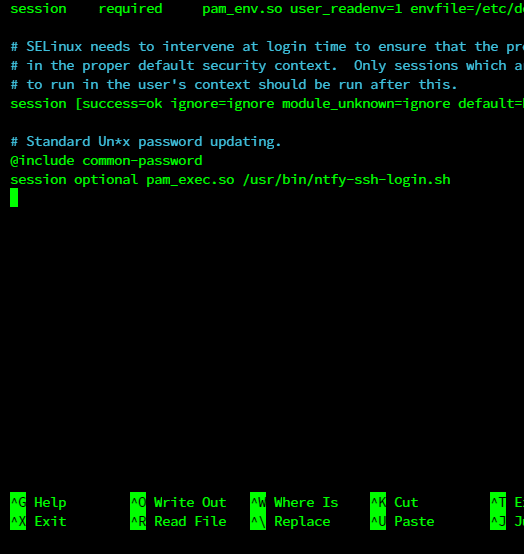
You should create a script file called /usr/local/bin/ntfy-ssh-login.sh
nano /usr/local/bin/ntfy-ssh-login.sh
Here code, make sure you change the server URL and username and password for nginx auth.
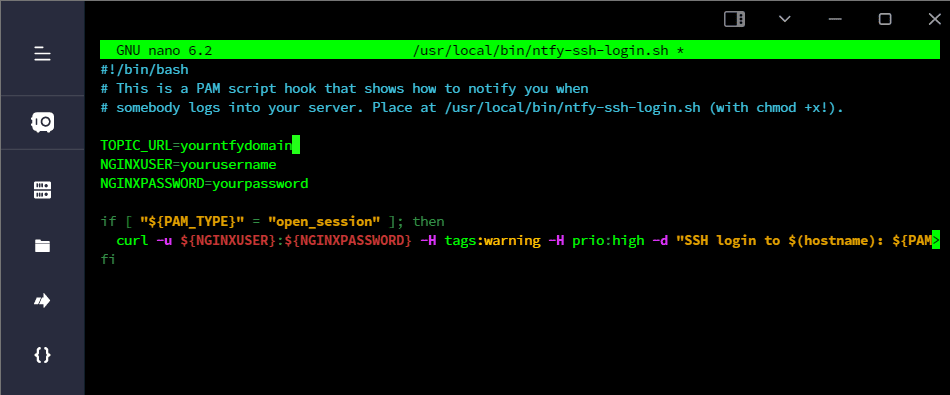
#!/bin/bash
# This is a PAM script hook that shows how to notify you when
# somebody logs into your server. Place at /usr/local/bin/ntfy-ssh-login.sh (with chmod +x!).
TOPIC_URL=yourntfydomain
NGINXUSER=yourusername
NGINXPASSWORD=yourpassword
if [ "${PAM_TYPE}" = "open_session" ]; then
curl -u ${NGINXUSER}:${NGINXPASSWORD} -H tags:warning -H prio:high -d "SSH login to $(hostname): ${PAM_USER} from ${PAM_RHOST}" "${TOPIC_URL}"
fiThen Now you save Ctrl +x then yes

Make sure you have chmod permissions. Here is the command.
chmod +x /usr/local/bin/ntfy-ssh-login.sh
Go try logging into another terminal and see if it notifications you, then try logging in again and see if it notifications you. 🙂
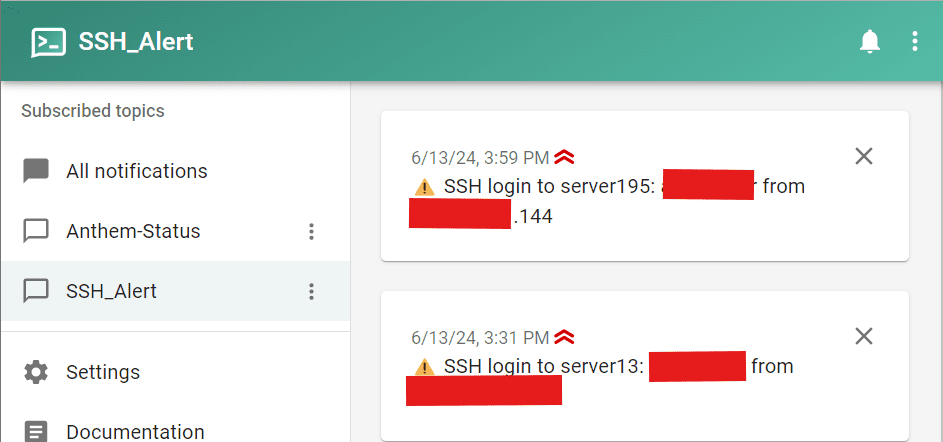
It works well. It shows the username and IP address, so the IT team can protect the account if they don’t have permission to access our server.